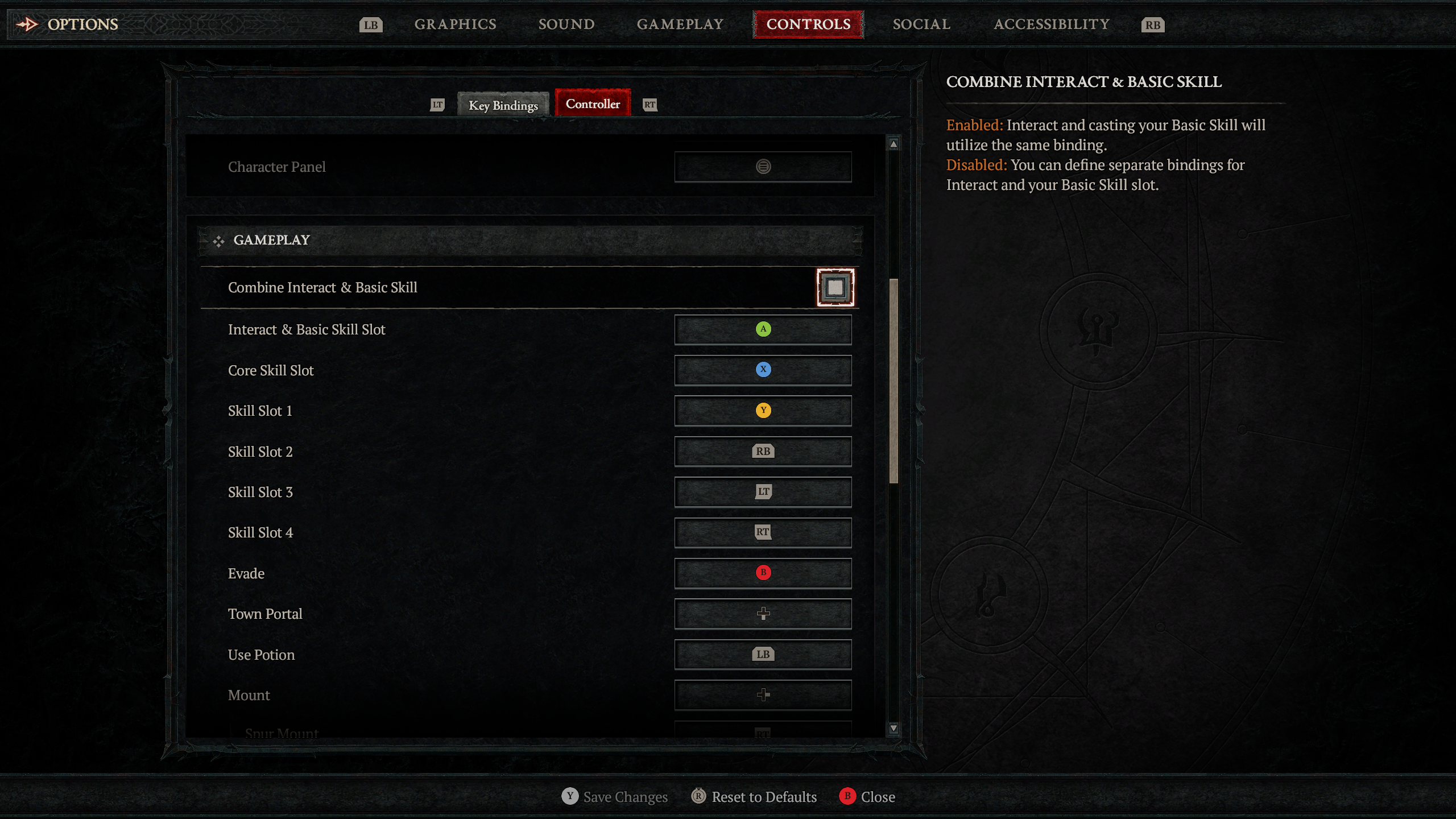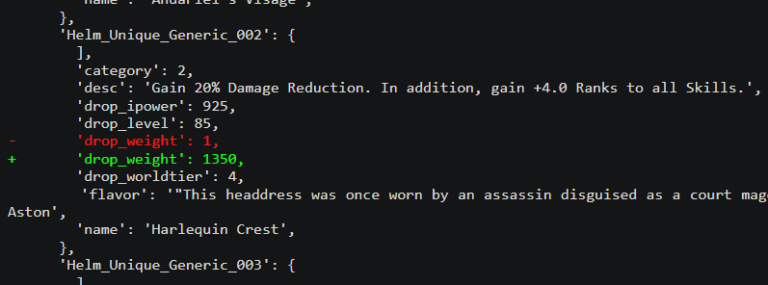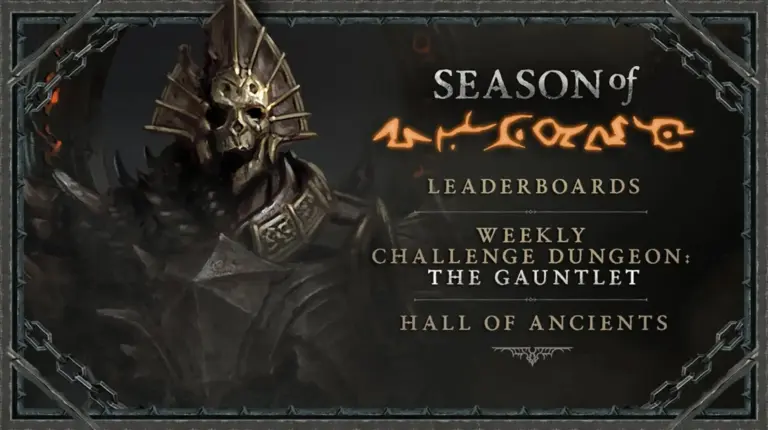On June 6, a new plane of Hell will open, giving way to endless hours of demon-slaying fun in Diablo IV. The team saw this as an opportunity to improve the accessibility offerings within the game, and they took careful steps to ensure that every new feature added would break down barriers that kept players from playing—a flame that guided them all through development.
Codex
Our Guiding Flame
“The only limitation to adventuring in Sanctuary should be interest, not capability,” said lead accessibility designer Drew McCrory when the team began ideating on the game’s potential accessibility features. Starting with the bedrock laid forth in Diablo II: Resurrected, the team began to construct accessibility features that struck a balance between being useful for players with disabilities while being careful not to mar gameplay for others. From there, the team continued to smooth out the rough edges of the features in their incubation tank until they provided additional usability without altering the core gameplay loop. What they were left with were accessibility options that empower as many players as possible.
Diablo IV hosts over 50 individual accessibility features, with some aids to dexterity, reading text, and vision highlighted below. Once you get your hands on the game, we urge you to navigate to the Settings menu and tinker with each option until the experience suits your individual needs.
Dexterity Assistance
Button Remapping
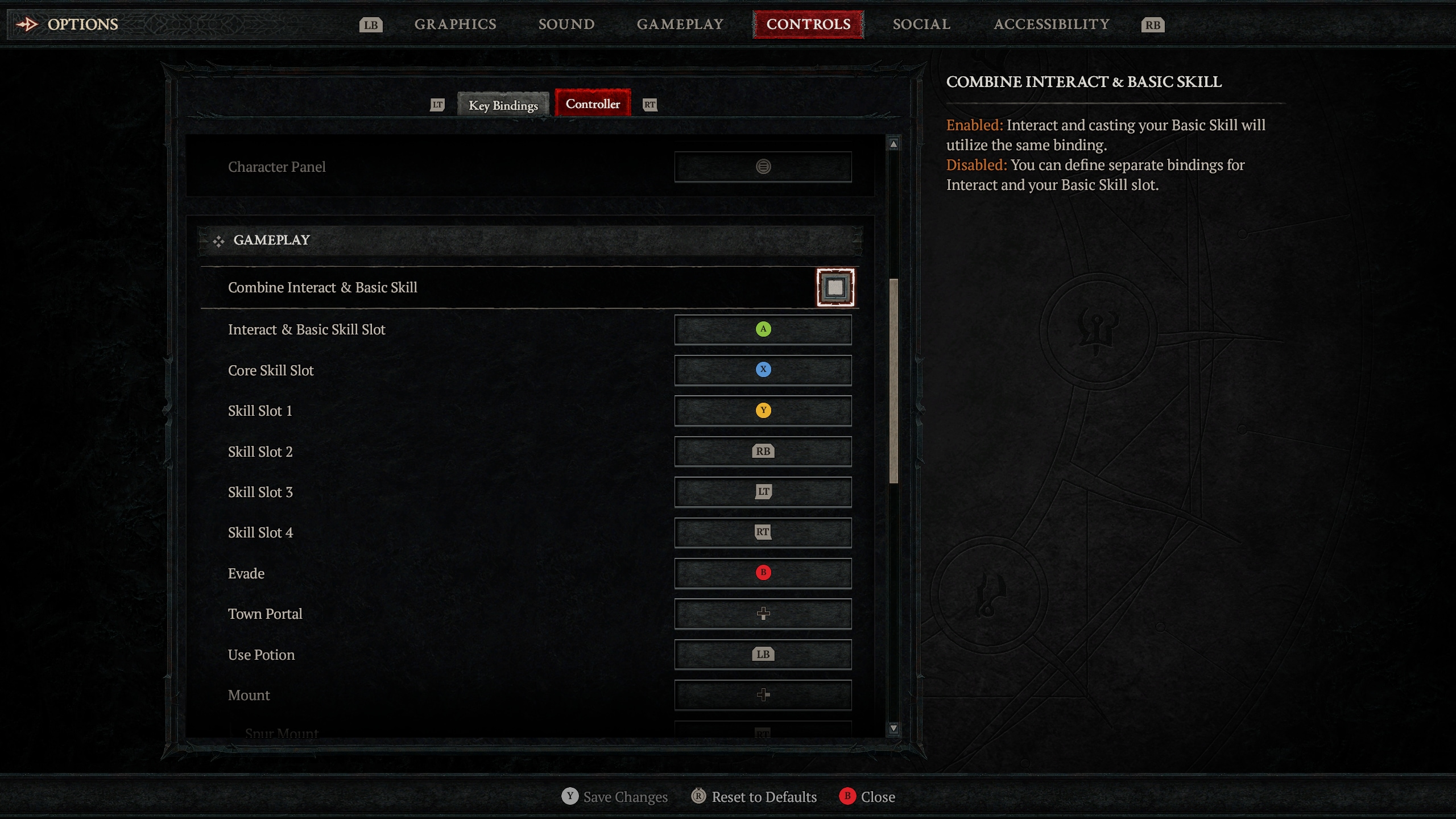
Customization runs deep in Diablo IV, and controls are no exception. All of your inputs, whether a keyboard and mouse or controller is being used, can be remapped to complement your preferences and capabilities. We want wanderers to feel comfortable and confident as they dispatch Hell’s minions.
Skill Toggle and Action Wheel Activation
By enabling this feature, you can transform the need to hold a button to cast a Skill into a toggle. The same can be applied to choices on the Action Wheel as well.
Certain Skills (such as the Barbarian’s Whirlwind) require by default that the player press and hold a button. Skills of these types continue until their associated resource cost runs out or the button to cast them is released. We acknowledge that some players might have fatigue concerns and the requirement to hold the button might hamper their ability to enjoy the destruction they’re causing.
Swap Left and Right Sticks
Enabling this feature allows the default inputs for your analog sticks to be remapped to one side of the controller, allowing the player to control their most vital button and analog stick inputs with only one hand.
Persist Target Lock
Demons seldom travel on their lonesome, often roaming Sanctuary in threatening packs. Among the chaos of a skirmish, it can be difficult to hit your intended target with an attack. Enabling Persist Target Lock will ensure your Skills and weapons stay focused on an enemy instead of whiffing.
Text Assistance
Cinematic Subtitles
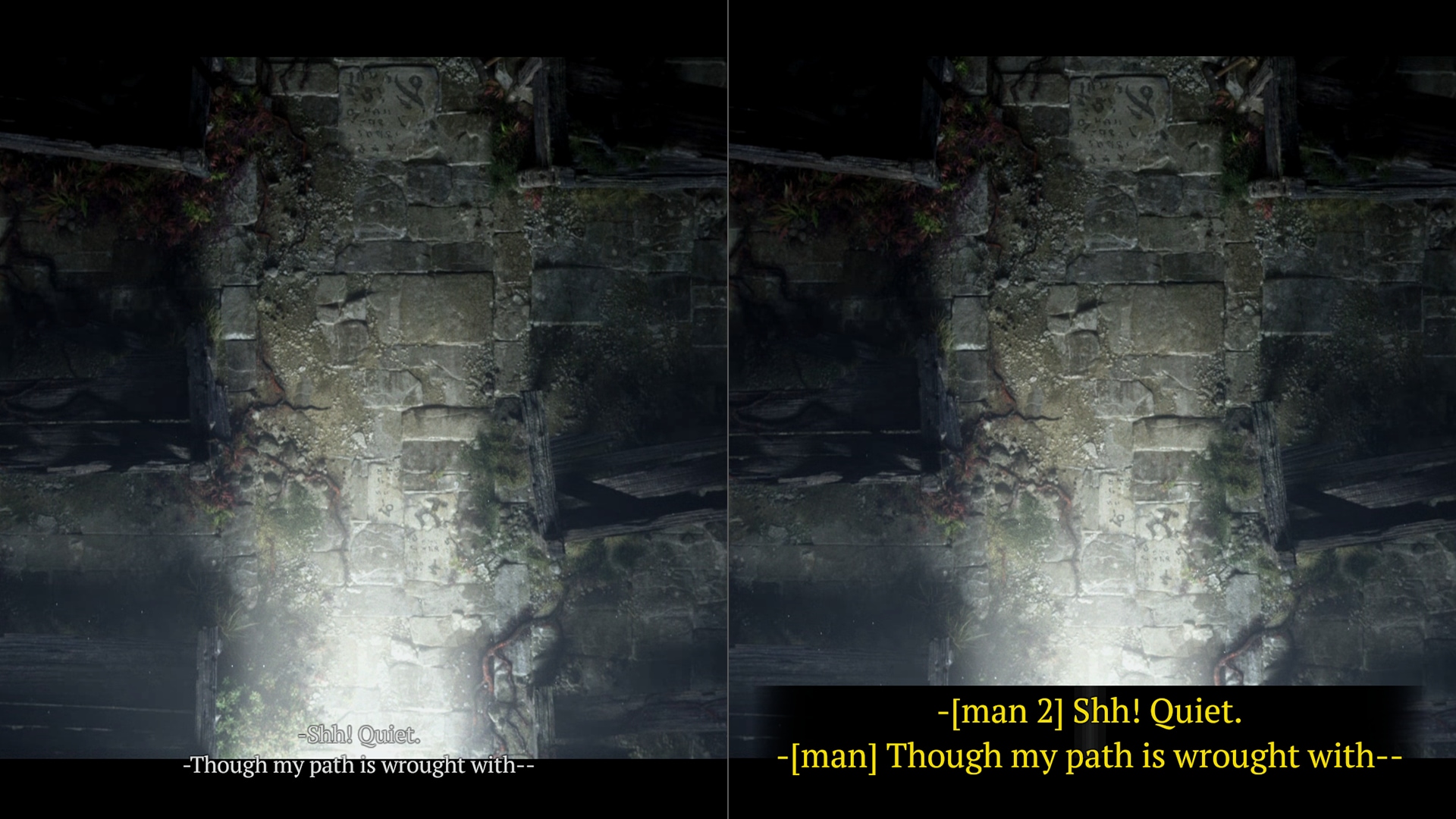
Subtitles are enabled by default, but players can alter the font color, scaling, and even the text’s background opacity to suit their needs.
Speech to Text
Using your device’s microphone, our built-in Speech to Text software can transcribe what you say into the chat. Some in-game activities, like felling massive world bosses, benefit from a team of coordinated players. We want to equip everyone with the ability to join in on the conversation and strategy of reclaiming Sanctuary from hellish horrors.
Vision Assistance
Font and Cursor Resizing
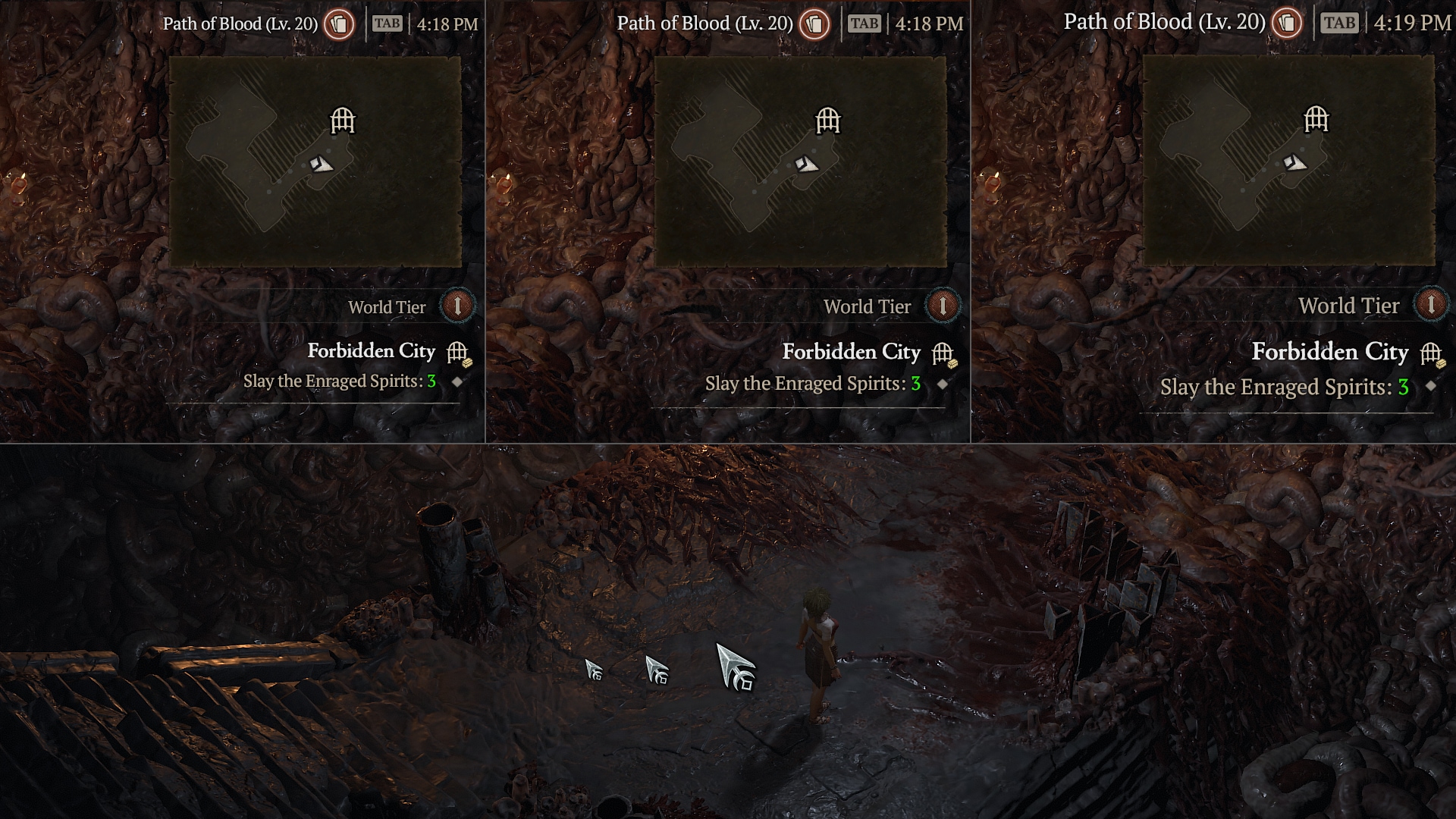
The text displayed throughout the game can be changed between 3 size options—small, medium, and large—all while maintaining the visuality fidelity of the default menus.
In-Game Gear Audio Cues
An audio cue will play when you hover your cursor over an item to help you locate it. Additionally, we now allow you to control which rarity of items play their audio cue upon being dropped. So, if you wanted to only hear when Legendary Items drop to increase your farming efficiency, you can make that happen.
We wanted to give players an additional channel of communication with which to intake gameplay-specific information. When gear drops from enemies, by default you’ll see the animation and a color signifying the rarity. This feature introduces the addition of sounds to ensure players of all abilities can locate their loot while simultaneously culling demons.
Gear that is on the ground also has ambient audio cues to alert players that not only are there items for them to collect, but also the rarity of item. Like above, players can decide which types of items and rarities play their cues.
Player and Item Highlighting
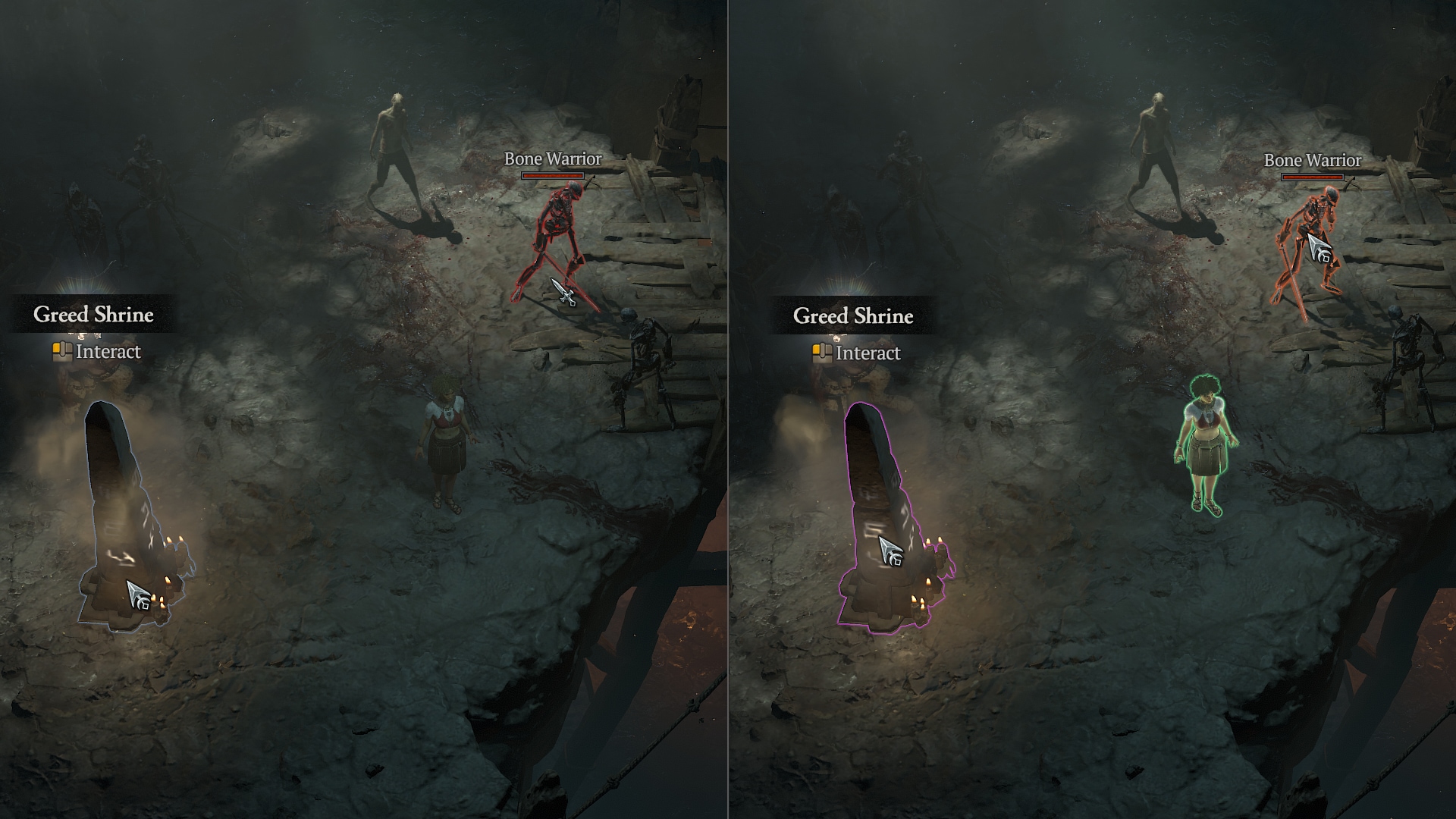
To increase readability, this feature can be enabled to have players, enemies, objects, and NPCs outlined by a personally selected color highlight. We felt that players should be able to quickly glance at the screen and instantly glean as much information as they can. This ensures that no matter how tense combat gets in Diablo IV, players can make the best split-second decision possible.
Screen Reader
Diablo IV contains a built-in screen reader and supports JAWS, NVDA, and other third-party screen reading software. With a robust world comes a lot of text; we wanted players with reduced vision to be able to jump right in and grasp an understanding of the gear they are using, as well as options available to them in Shops. Enabling this feature will allow players to have the text located on in-game menus read aloud to them. Plus, there’s a suite of options that allow players to adjust the volume, speed, and type of voice that reads to them.
What’s Next
Our accessibility ambitions don’t end here. We urge players to provide direct feedback via our official accessibility email address with any ideas or feedback they might have. With your help, we’ll continue to redefine what accessibility looks like in the Diablo universe and can ensure the game will only become more accessible year after year.
We’ll see you in Sanctuary on June 6!
-The Diablo IV Team