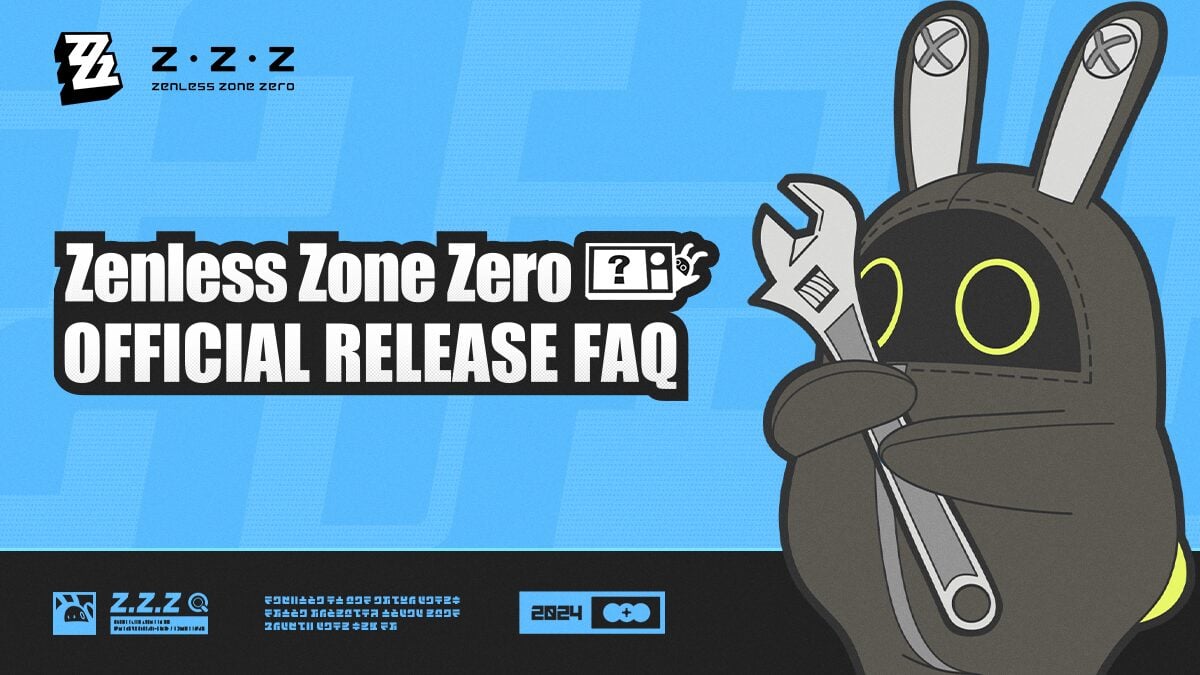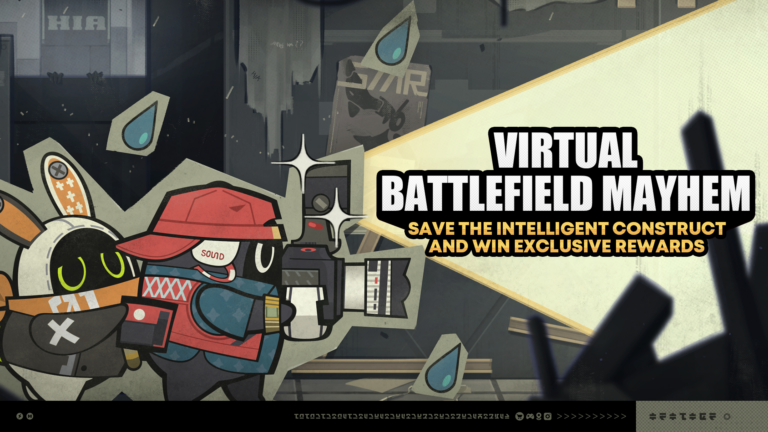Dear Proxies,
Zenless Zone Zero launches on PlayStation®5 on 7/4/2024 (UTC +8). We've prepared the following FAQ about linking accounts for Playstation™Network and HoYoverse IDs, and syncing game progress. Please read through the FAQ so you can start smoothly with your new life on Sixth Street.
▌Syncing Game Progress
Q: After logging into Zenless Zone Zero on PlayStation®5, is account data synced between different servers/devices using the same HoYoverse ID?
A: Different servers cannot exchange account data. For example, progress on the America server does not carry over to the Europe server.
However, different devices (PC, Android, iOS, PS5™) utilizing the same server can sync game data.
If you want to play Zenless Zone Zero on PC or mobile after having already played the PS5™ version, you can use the HoYoverse ID from the same linked account for Playstation™Network (henceforth referred to as "PSN account") to continue your PS5™ game progress on PC or mobile.
In addition, you can use the HoYoverse ID from your PC or mobile client to log in to ZZZ on PS5™ and continue your PC/mobile game progress.
Q: Which servers are supported for Zenless Zone Zero on PS5™?
A: Currently, we support America, Europe, and Asia servers. There is no counterpart for the TW, HK, MO server on PS5™. Thank you for your understanding.
In addition, PS5™ game servers are assigned according to the region of your PSN account. Proxies cannot choose their own servers at this time.
Example 1: If your PSN account is located in North America, then that PSN account will be able to access the America server.
Example 2: If your PSN account is located in Hong Kong or Taiwan, then that PSN account will be able to access the Asia server.
For more information on your PSN account's region, see the table below or contact the PlayStation Support team:
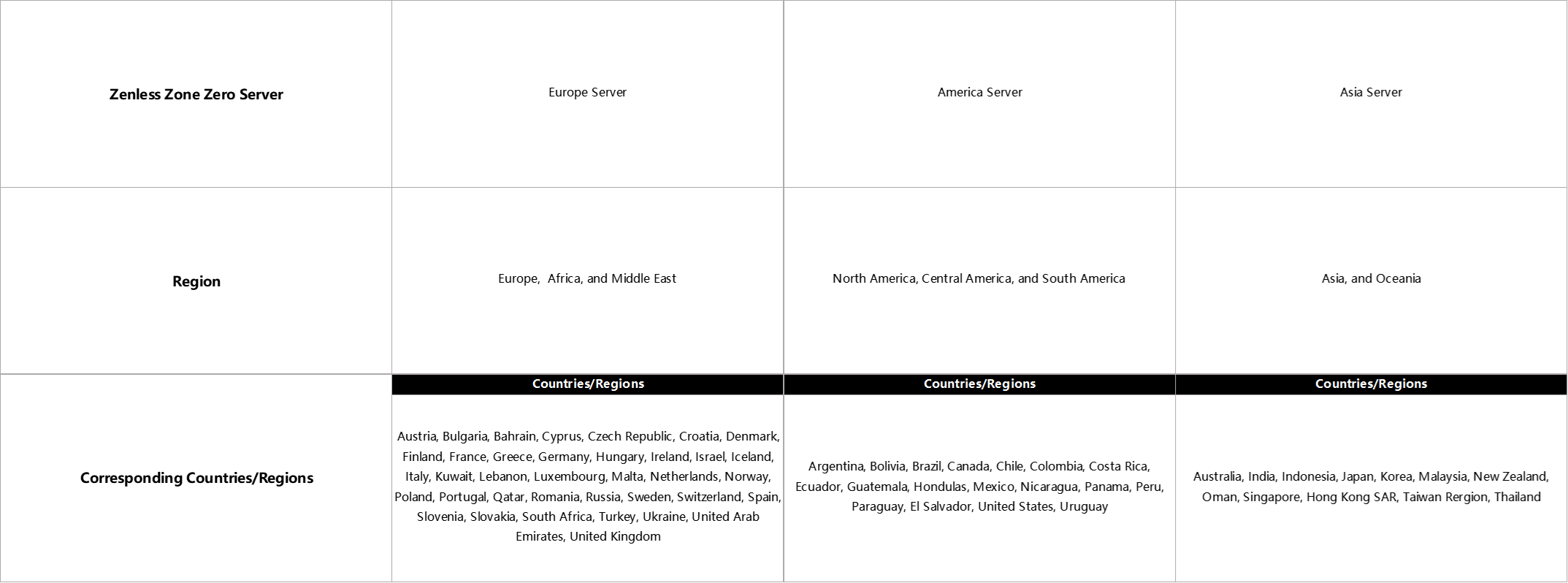
Q: How do I sync game data between PS5™ and PC/mobile clients?
A: Please link your PSN account to the HoYoverse ID you want to log in with and confirm that your PSN account is located in the same region as the server in which you created your character. You will then be able to sync cross-platform game progress.
▌Linking Accounts
Q: How do I link my PSN account with my HoYoverse ID?
A: You can do this in a couple of different ways based on your current situation.
1. If you have already created a HoYoverse ID, we recommend using that to login. When you boot up Zenless Zone Zero for the first time on PS5™, select "Login with existing HoYoverse ID," and then link up your existing HoYoverse ID with your PSN account as per the prompts.
2. Use your PSN account to create a new HoYoverse ID. When you boot up Zenless Zone Zero for the first time on PS5™, select "Create HoYoverse ID now" to login to the game.
※ If you have previously used your PSN account to play any HoYoverse game on PlayStation®, you will automatically login to the HoYoverse ID linked to your PSN account when you boot up Zenless Zone Zero for the first time on your PS5™. There is no need to link accounts again.
Q: I played Zenless Zone Zero on PC/mobile before and linked my PSN account with my HoYoverse ID, but when I played on PS5™, I discovered my game progress was not synced. Why?
A: Scenario 1: The HoYoverse ID linked to your PSN account is not the same HoYoverse ID you used when playing on PC/mobile.
If you have already used your PSN account to play any HoYoverse game on Playstation®, your PSN account will be linked to that HoYoverse ID.
You can view your linked HoYoverse ID by logging in to the game on PS5™ then going to Options > Account > User Center.
If you need to use another HoYoverse ID to login to Zenless Zone Zero, you can try the following methods:
1. You can create a new PSN account in the same region as the server where your character is located, login to the game, and follow the pop-up instructions to link the accounts.
2. Unlink your PSN account from your HoYoverse ID. Then, restart the game and follow the pop-up instructions to re-link accounts.
You can unlink your HoYoverse ID yourself via the User Center. Once unlinked, you won't lose any of your game progress from your HoYoverse ID, but data will no longer be shared with your PSN account. You will not be able to save game progress from this HoYoverse ID on the PSN. Please note: Each HoYoverse ID can only be unlinked once from a PSN account, so please consider carefully before proceeding.
Here's how to unlink your account:
Step 1: Make sure your HoYoverse ID is linked to an email address.
You can open the game and go to Options > Account > User Center to check if your email is linked.
Step 2: Visit the following website and navigate to Account Safety Settings > PSN > Unlink to unlink your account: https://account.hoyoverse.com/#/account/safetySettings
Scenario 2: Your PSN account and the server on which you created your character belong to different regions.
* For more information on assigning PSN accounts to game servers, please see the Q&A above.
If you find yourself in this situation, you can try the following steps:
Step 1: Make sure your HoYoverse ID is linked to an email address.
You can open the game and go to Options > Account > User Center to check if your email is linked.
Step 2: Visit the following website and navigate to "Account Security Settings > PSN > Unlink" to unlink your account:
https://account.hoyoverse.com/#/account/safetySettings
Step 3: Create a new PSN account in the same region as the server where your character is located (see above for how regions are assigned).
Step 4: Login to the game again using your new PSN account, and follow the pop-up instructions to link your HoYoverse ID.
Scenario 3: The Zenless Zone Zero character you created was on a Taiwan/Hong Kong/Macau server.
Currently there are no corresponding PlayStation® servers available for Taiwan/Hong Kong/Macau. Game progress syncing for PS5™ is only supported on American, European, and Asian servers at this moment. If your PSN account is registered in Hong Kong/Taiwan, you will automatically be assigned to Asian servers.
Q: How can I continue my game progress on PC/mobile after playing on PS5™?
A: To carry over your game progress from PS5™, follow these steps:
Step 1: Make sure your HoYoverse ID is linked to an email address.
On your PS5™, boot up the game and go to Options > Account > User Center to confirm if your email is linked.
Step 2: Boot up the game on PC/mobile, and login using the same email address.
Q: How do I check which HoYoverse ID has been linked to my PSN account?
A: Login to the game, and check your linked HoYoverse ID under Options > Account > User Center.
Q: Once a PSN account is linked to a HoYoverse ID, can I unlink or change the accounts linked?
A: Proxies can unlink a HoYoverse ID themselves from the User Center. Once unlinked, your game progress will not be lost under this HoYoverse ID, but it will not be shared to your PSN account. You will not be able to save any game progress to the PlayStation™ Network using this HoYoverse ID anymore. Please note: Each HoYoverse ID can only be unlinked once from a PSN account, so please consider carefully before proceeding.
How to unlink accounts:
Step 1: Make sure your HoYoverse ID is linked to an email address.
You can open the game and go to Options > Account > User Center to check if your email is linked.
Step 2: Visit the following website and navigate to Account Security Settings > PSN > Unlink to unlink your account: https://account.hoyoverse.com/#/account/safetySettings
Q: When I try to link my email address in the HoYoverse ID User Center, it says "Email is already registered". What should I do?
A: This message means that your email address has already been linked to another HoYoverse ID. Please try using a different email address to link your account.
Q: If I unlink my account, will my existing PS5™ game progress under this HoYoverse ID be lost?
A: No. Unlinking your PSN account does not impact game progress for any HoYoverse game on the PlayStation® network. Once unlinked, you can login to any other platform using your linked email address to access your HoYoverse ID and continue your game from where you left off. Alternatively, you can create a new PSN account in the same region as the server where your character is located, login to the game, and follow the pop-up instructions to link the accounts, allowing you to pick up where you left off on the PS5™ Network.
Q: When I first booted up the game on PS5™, the game crashed due to the account link pop-up. Can I still link accounts in the future?
A: Yes. If this happens, you can follow the pop-up instructions to complete the account linking process the next time you log in to the game.
Q: Once I've linked accounts, can I use my PSN account to login on PC/Android/iOS? Or can I use another linked account to login on PS5™?
A: No. Currently Zenless Zone Zero on PS5™ only supports account linking between your PSN account and HoYoverse ID.
Q: Can my PSN account be linked to more than one HoYoverse ID? Or can my HoYoverse ID be linked to more than one PSN account?
A: No. Only one PSN account may be linked to any one HoYoverse ID. Likewise, only one HoYoverse ID may be linked to any one PSN account.
Q: How can I view my linked PSN account?
A: You can view your linked PSN account by going to Options > Account > User Center in game, or you can visit the following website:
https://account.hoyoverse.com/#/login?cb_route=%2Faccount%2FaccountInfo
Q: The first time I played Zenless Zone Zero on PS5™, I chose "Create HoYoverse ID now." Can I use that account to play on other platforms, too?
A: Yes. You can do so following these steps:
Step 1: Make sure your HoYoverse ID is linked to an email address.
On your PS5™, boot up the game and go to Settings > Account > User Center to confirm if your email is linked.
Step 2: Boot up the game on PC/mobile and login using your linked email address.
▌About Payments
Q: Can I use items from top-ups on PC/Android/iOS or PlayStation®5 (such as Monochromes and Inter-Knot Memberships) across different platforms?
A: You can, once you've linked your accounts. When switching platforms, all items received from top-ups will be displayed and can be used normally.
Q: I created a new character on PS5™. Can I top-up this character using the PC or mobile clients?
A: You can top-up characters created on PS5™ via PS5™, PC, or the official website. However, top-ups for PS5™ characters cannot be done through mobile.
※ Please note, if you're playing ZZZ on PS5™ for the very first time, select "QCreate HoYoverse ID now" to create your new character on PS5™.
Q: I bought a Pre-Order Bundle on PS5™. Which character will it be sent to?
A: Once Zenless Zone Zero officially launches on Playstation®5, your Pre-Order Bundle will be sent to the character under your HoYoverse ID that you used when first logging in to the game on PS5™.
※ To ensure the Pre-Order Bundle is delivered correctly, please make sure you have logged into the correct game character and that the Mail function is unabled.
For more information on how to confirm your game character, please refer to the "Linking Accounts" section.
Q: I bought a game bundle/item through the PlayStation™ Store. Why don't I have it in-game?
A: Once Zenless Zone Zero officially launches on Playstation®5, bundles and items purchased from the PlayStation™ Store can be claimed once the following conditions have been met:
PS5™ Pre-Order Bundles and ZZZ City Entry Packs: During the Prologue "Business x Strangeness x Justness", unlock the Mail function in-game to claim the items via Mail.
Monochromes, Inter-Knot Membership, and others: Claim these the first time you visit the Random Play video store (check in-game panel for details).
▌About Friends
Q: Why are there multiple Friends lists in the PS5™ version of Zenless Zone Zero? What's the difference?
A: You can see two Friends lists when you play on PS5™:
"Game Friends": This list shows any friends you've made in-game, across any platform.
"Friends From PlayStation™Network": This list shows your Friends From PlayStation™ Network who have played Zenless Zone Zero on the same server as you, as well as friends who haven't played ZZZ yet. This list only appears on PlayStation®.
Q: What can I do with my friends on the Game Friends and Friends From PlayStation™Network lists?
A: With your friends from the Game Friends list, you can chat, view their profiles, and add them to your Friends From PlayStation™Network list.
With your friends from the Friends From PlayStation™Network list, you can view their profiles and add them to your Game Friends list.
Q: On PS5™, can I add Proxies playing on different platforms to my Game Friends list? Or can I add Proxies playing on PS5™ as Game Friends if I'm playing on PC or mobile?
A: Sure. You can add any Proxies playing across any gaming platform as your Game Friends.
Q: How can I check my friends' Online ID from the Friends From PlayStation™Network list?
A: You can view your Friends From PlayStation™Network' Online IDs if both you and your friends are logged in to the PlayStation®.