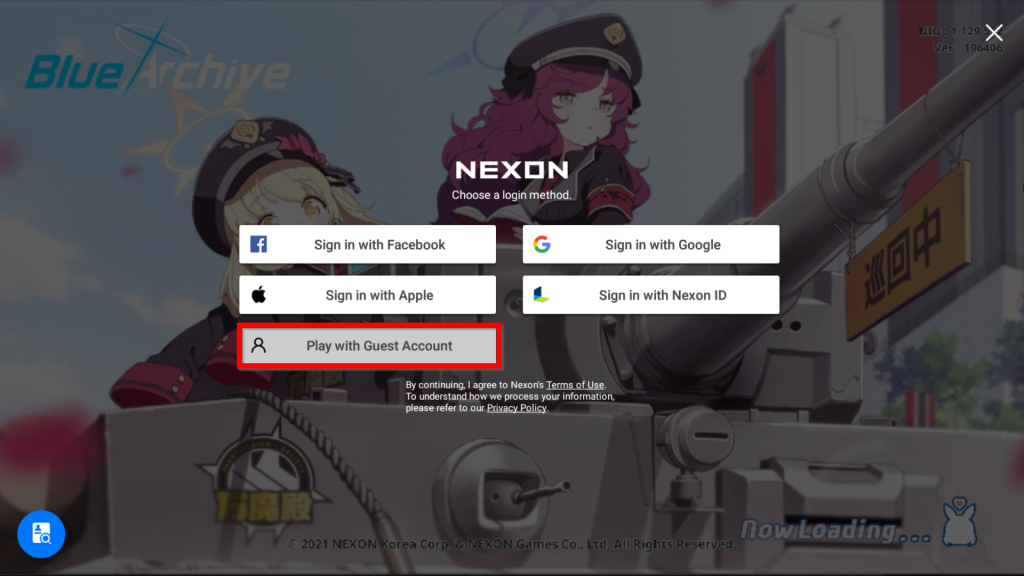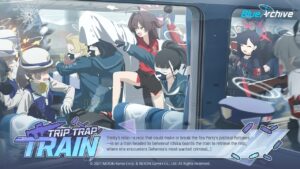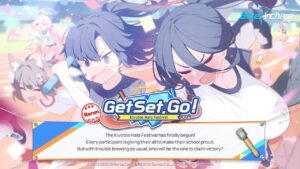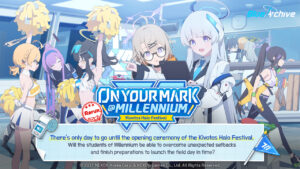Blue Archive is a game developed by Nexon Games that places you in the role of a teacher in the city of Kivotos. Your role is to guide the many, many students populating the city by assisting them in their daily lives or properly commanding them during battles they find themselves in.
As Blue Archive is a gacha game, you will have to roll for students that can be found in its gacha system in-game and it comes down to luck as to whether or not you get a student that you want. As such, we have a step-by-step guide prepared to assist would-be teachers in rolling for students, whether it’s one that can help them progress through the game, or simply one that they find appealing. Pictures will be included to assist in navigating through the menus as a new player would likely be unfamiliar with them.
If you are interested in chasing the meta for the game or simply finding out which students are good, feel free to peruse our Reroll Guide Tier List as well to give you a better idea of which students you might want to aim for.
How to Reroll in Blue Archive
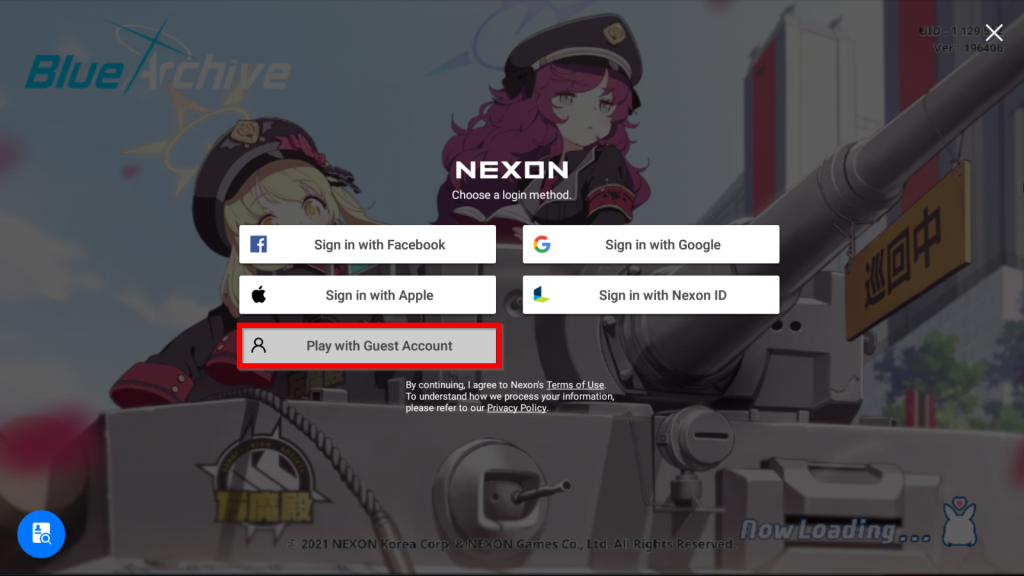
Step 1: After downloading the game, you will be given the choice to choose a login method. You want to pick the ‘Play with Guest Account’ option.
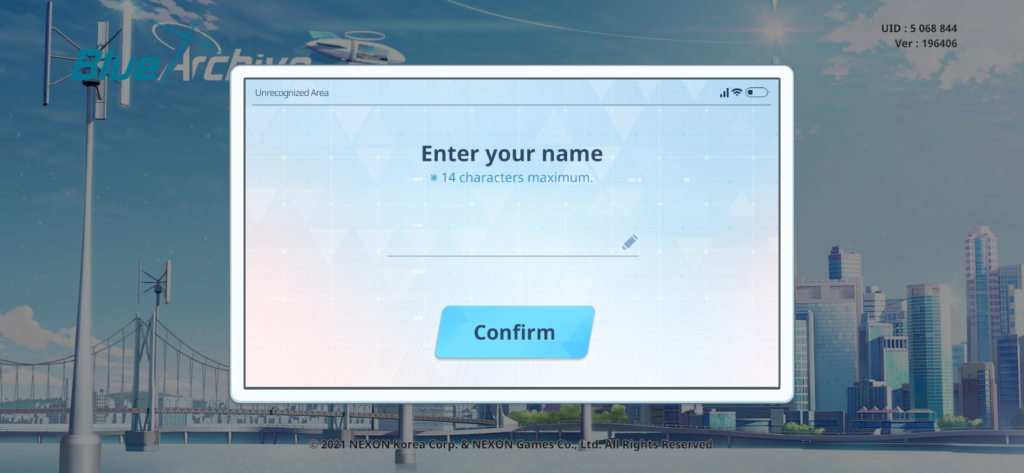
Step 2: You will be given the option to enter your name as well as enter how it is pronounced by Arona in the game. No worries, you can type in whatever. You will be allowed to change both of them later on. When you have finished, tap the ‘Confirm’ button.
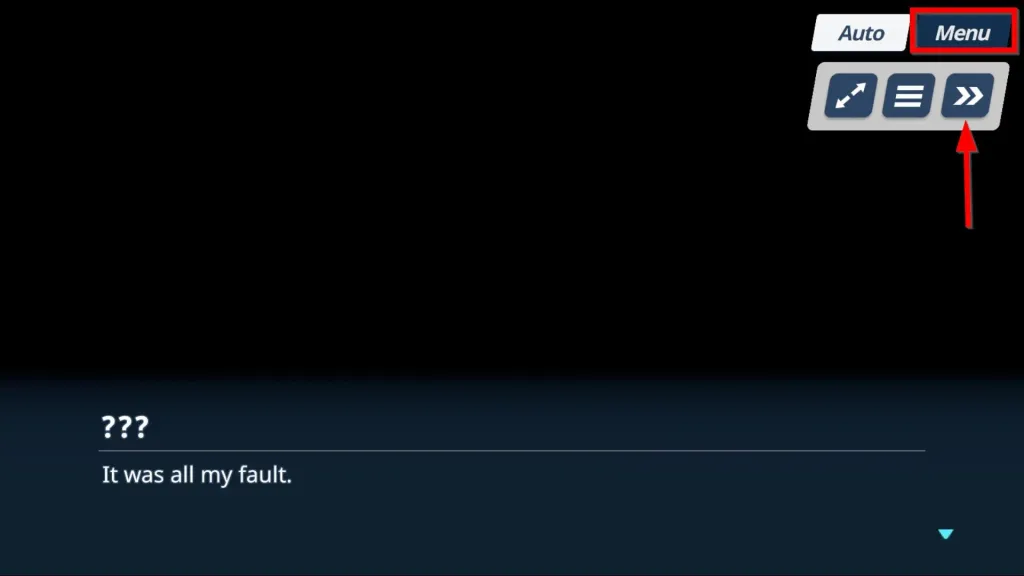
Step 3: The game will take you through a bunch of background shots before opening up with this dialogue bit from the prologue. You want to tap the ‘Menu’ button on the upper right, then click the fast-forward icon. This will allow you to skip the cutscene and drop you straight into the tutorial. If you wish to view the story again later, the game will give you an option to.
Step 4: Go through the tutorial. Unfortunately, the game does not allow you to skip it, so you’ll have to do it all the way to the end. Make sure you skip any cutscenes you encounter along the way. Each tutorial run here takes approximately 3-5 minutes to finish.
Step 5: Afterwards, the game will automatically give you a free 10-pull with a tutorial that forces you to roll. You are guaranteed at least one 3* in the pool with even more if you are lucky.
Step 6: Continue through the game’s tutorial. It takes around 4-6 minutes to finish this part of the tutorial.
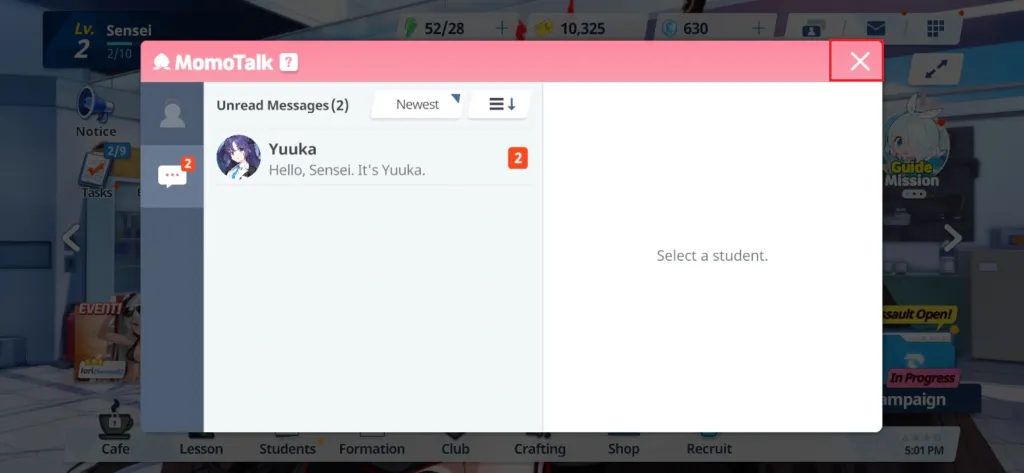
Step 7: The game will urge you to read Yuuka’s Momotalk. However, you are actually already given free reign to navigate the menus. Tap the X button to close the window.
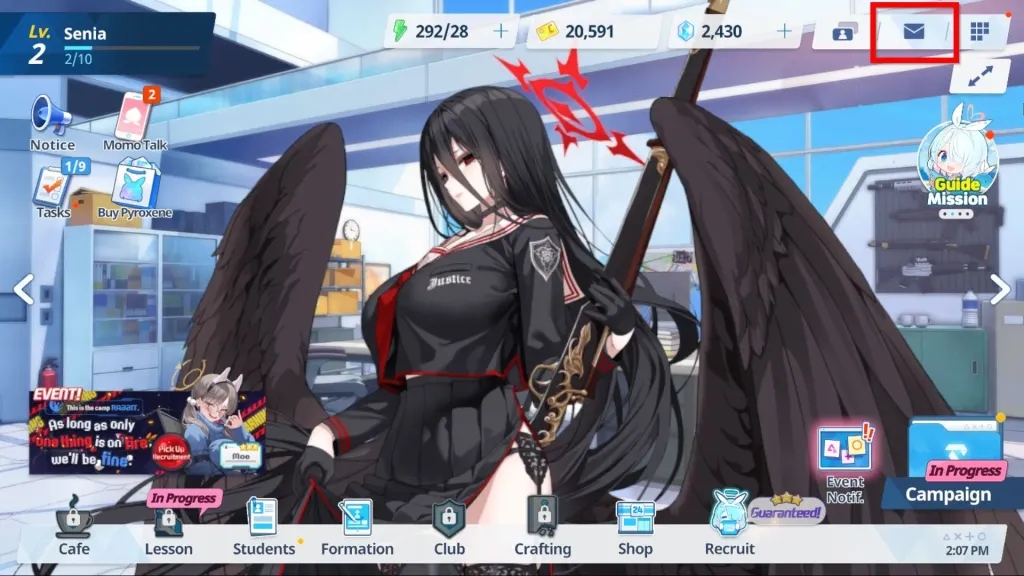
Step 8: Back at the main menu, tap the envelope icon and then claim all the gifts given to you. These gifts will be used to roll for more students in the gacha.

Step 9: When you finish claiming your gifts, a quick tutorial about account linking will pop up. You do not need to link your account yet, especially if you are not satisfied with your current student roster. Simply exit out of it and go back to the lobby.
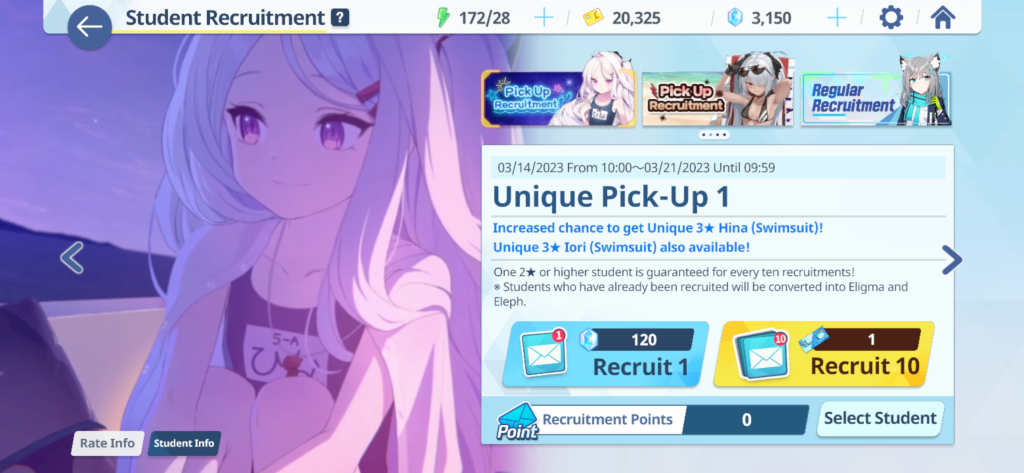
Step 10: Go back to the ‘Recruit’ tab that you were made to go through earlier and tap it. From here, you will be given a wide array of character banners to choose from. Some of them may feature a student that has a higher drop rate for that specific student. The Regular Recruitment banner, however, has equal rates for all non-limited characters currently in the game.
Throw as many rolls as you want on the banner/s you are interested in until you run out. If you are satisfied with your account pulls and roster, skip to step 13. If you are unsatisfied, continue on to step 11.

Step 11: Unhappy with your rolls? Go back to the main menu and tap the icon on the upper right of the screen, then tap the ‘Account’ button that is boxed here.

Step 12: Click the `Continue` button that is on the right side of the `Reset Account` area. It is boxed blue for your convenience. Follow the instructions onscreen to delete your account.
From there, simply go back to step 1 and do it all over again. Once you’re satisfied with your students, feel free to proceed to step 13.

Step 13: Happy with your rolls? Go back to the main menu and tap the icon on the upper right of the screen, then tap the ‘Account’ button that is boxed here.

Step 14: Tap the `Continue Button` on the right side of the `Link Account` area. It is boxed red in the screenshot for your convenience. It will give you options to bind your account in different ways: Facebook, Google, Apple, or via Nexon ID. It is highly recommended that you bind your account here as soon possible to ensure that it remains safe and secure.
And with that, you’re done! You can now continue on in your adventures in the mystical city of Kivotos. Hopefully this reroll guide was helpful for any budding teachers hoping to get the students that they wanted!